Welcome to my Nextcloud installation guide. We will setup Apache2, MariaDb and Nextcloud 10 on a Debian 7 System. I found a lot of manuals to install NextCloud on Ubuntu, sadly I couldn't find a good one for Debian. As it turned out, the process is pretty much the same.
I assume you already have set up a Debian server. We start with the database.
Database
Install
Here you can find a good Manual for the basic installation.
Config
We have to create a new database user and a new database
mysql -u root -p
CREATE DATABASE nextcloud;
CREATE USER nextcloud@localhost IDENTIFIED BY 'myNextCloudPassword';
GRANT ALL PRIVILEGES ON nextcloud.* TO nextcloud@localhost;
EXIT
We need to change the BINLOG_FORMAT of your DBS. If we don't change it will run into this error during the nextcloud setup
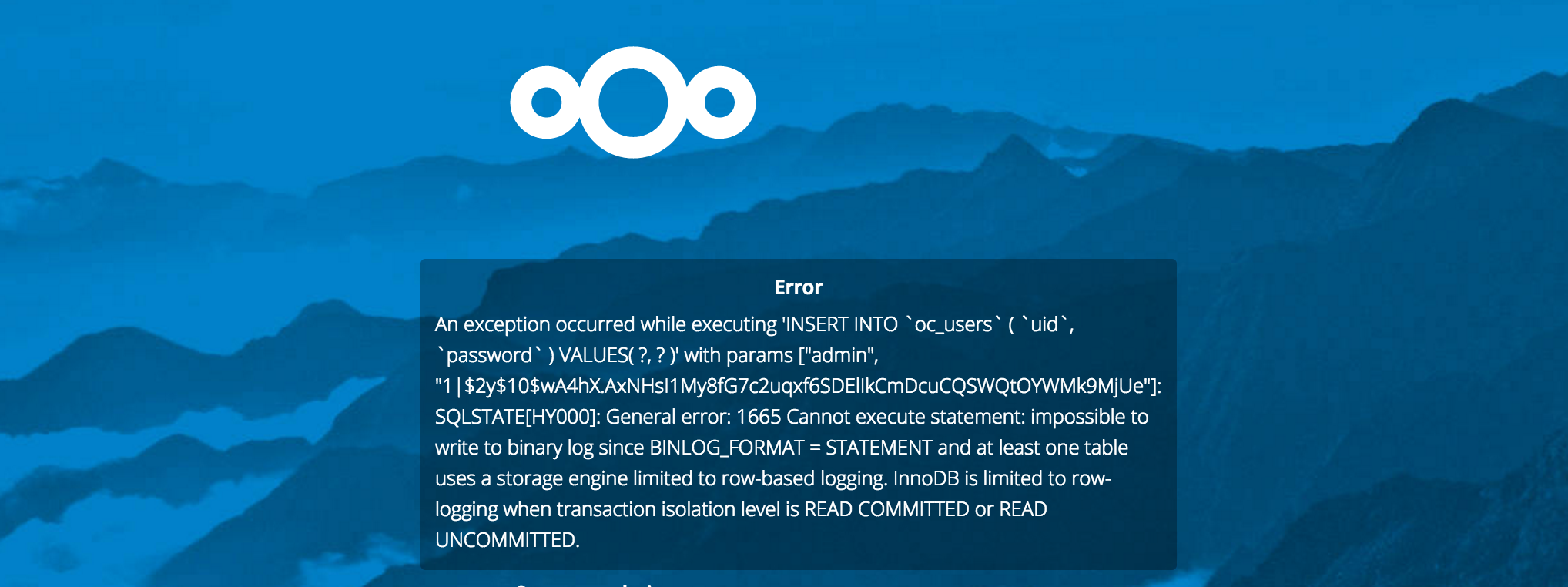
open the maria db config file
nano /etc/mysql/my.cnf
Start looking for [mysqld]
Paste the code BINLOG_FORMAT = MIXED at the end of [mysqld]
binlog_format = mixed
Restart MariaDB
service mysql restart
Apache
Install
apt-get install apache2
Install the needed modules
apt-get install libapache2-mod-php5 php5-gd php5-json php5-mysql
As I want to integrate NextCloud with our Active Directory , I have to add one more
apt-get install php5-ldap
We can add several packages to improve the performance
apt-get install php5-curl php5-intl php5-mcrypt
Config
On my system will only run Nextcloud. I want to make Nextcloud the default webpage. The page should be accessible with localhost. With Apache, it's pretty easy to configure.
Open the default host config file
nano /etc/apache2/sites-available/default.conf
You can easily erase everything and paste this code
<VirtualHost *:80>
ServerAdmin webmaster@localhost
DocumentRoot /var/www/nextcloud
<Directory "/var/www/html/nextcloud">
Options Indexes FollowSymLinks
AllowOverride All
Order allow,deny
allow from all
</Directory>
ErrorLog ${APACHE_LOG_DIR}/error.log
CustomLog ${APACHE_LOG_DIR}/access.log combined
</VirtualHost>
This basically tells Apache to listen on Port 80 and show the webpage located in /var/www/nextcloud
Enable Apache modules
a2enmod rewrite headers env dir mime
Nextcloud
Install
Download the nextcloud installation files, move it to the www folder
cd /tmp
wget https://download.nextcloud.com/server/releases/nextcloud-10.0.1.tar.bz2
tar -vxjf nextcloud-10.0.1.tar.bz2
mv nextcloud /var/www/
Permissions
We are not ready to start the setup.
Apache needs the permission to write to the Nextcloud config directory.
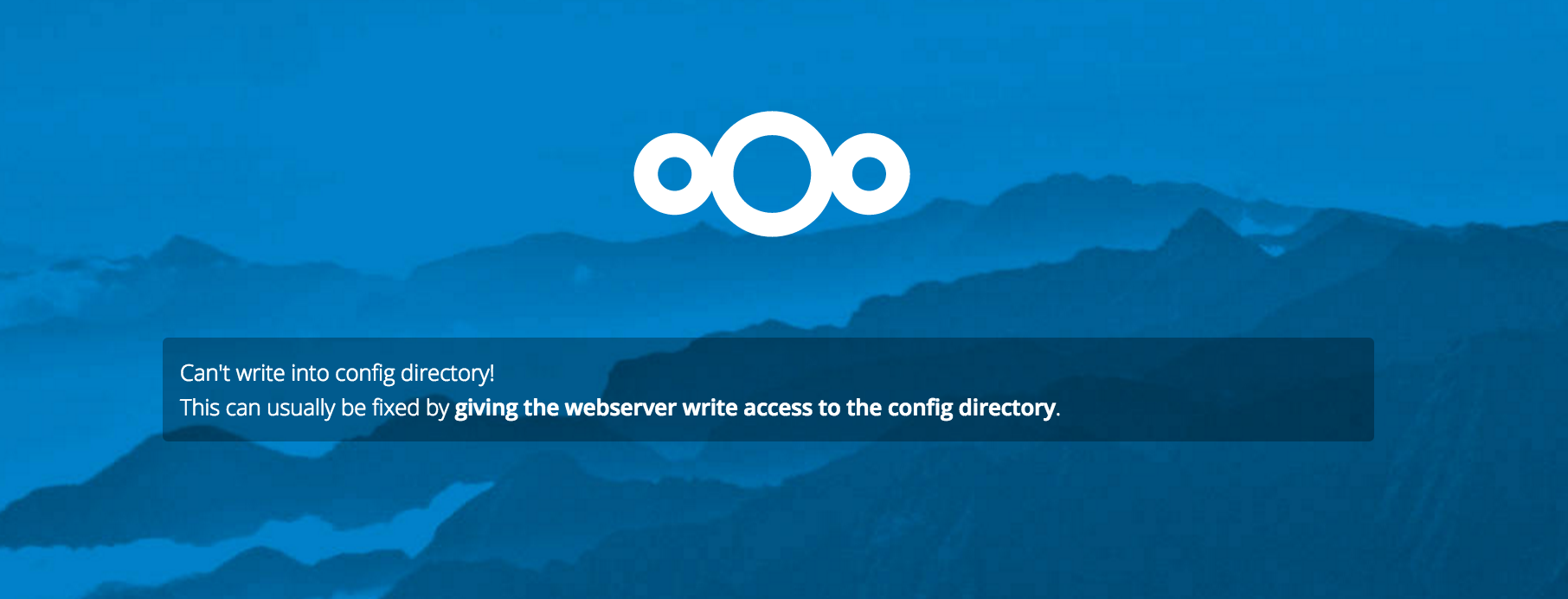
Nextcloud provides a script to easily change all the permissions.
Let's create a script file
nano /tmp/changeNextcloudPermissions.sh
and paste this code
#!/bin/bash
ocpath='/var/www/nextcloud'
htuser='www-data'
htgroup='www-data'
rootuser='root'
printf "Creating possible missing Directories\n"
mkdir -p $ocpath/data
mkdir -p $ocpath/assets
mkdir -p $ocpath/updater
printf "chmod Files and Directories\n"
find ${ocpath} -type f -print0 | xargs -0 chmod 0640
find ${ocpath} -type d -print0 | xargs -0 chmod 0750
printf "chown Directories\n"
chown -R ${rootuser}:${htgroup} ${ocpath}/
chown -R ${htuser}:${htgroup} ${ocpath}/apps/
chown -R ${htuser}:${htgroup} ${ocpath}/assets/
chown -R ${htuser}:${htgroup} ${ocpath}/config/
chown -R ${htuser}:${htgroup} ${ocpath}/data/
chown -R ${htuser}:${htgroup} ${ocpath}/themes/
chown -R ${htuser}:${htgroup} ${ocpath}/updater/
chmod +x ${ocpath}/occ
printf "chmod/chown .htaccess\n"
if [ -f ${ocpath}/.htaccess ]
then
chmod 0644 ${ocpath}/.htaccess
chown ${rootuser}:${htgroup} ${ocpath}/.htaccess
fi
if [ -f ${ocpath}/data/.htaccess ]
then
chmod 0644 ${ocpath}/data/.htaccess
chown ${rootuser}:${htgroup} ${ocpath}/data/.htaccess
fi
If you create the file you can not execute it right away. We need to add permissions for execution
chmod +x /tmp/changeNextcloudPermissions.sh
run the script
cd /tmp
./changeNextcloudPermissions.sh
Restart Apache to apply the changes
service apache2 reload
The permissions have changed. Now Apache has enough permissions. The setup dialog appears
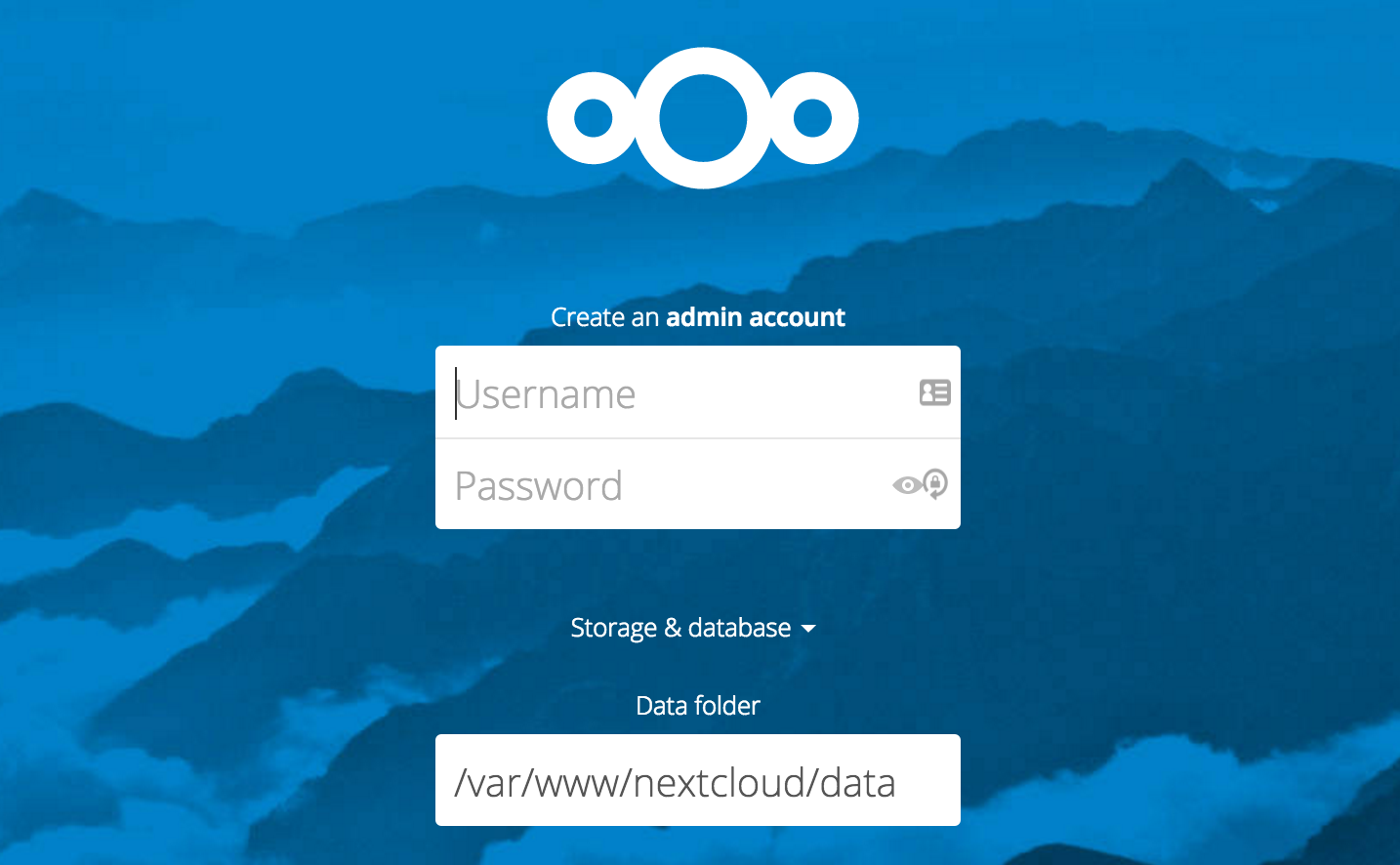
Setup
Enter the needed credentials. That's it, have fun with your NextCloud.